User Interface
At the very first start of the application after the installation it will present all available interface features at their default configuration.
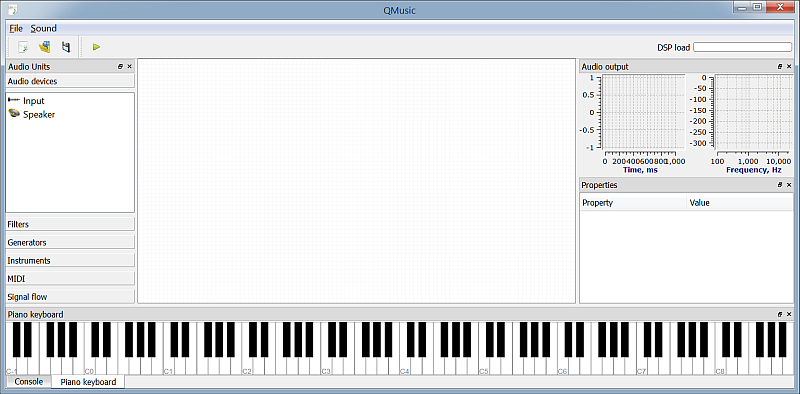
The Audio Units panel on the left lists all available plugins. Audio units can be dragged from this panel and dropped onto the central canvas, which is a working area to construct the circuit.
In the right there is the Audio output panel that will display the signal waveforma and its spectrum.
The Properties panel lists of the configurable properties of an audio unit currently selected on the working area. Audio units can be configured via these properties panel during the desisn. Some uints allow configuration to be changed even during the playback.
On the bottom there is the Console panel, where application prints all the logs and error messages. Over it there is a piano keyboard that shows the notes being currently played via the MIDI input or keyboard.
The panels can be moved around and docked at different locations. The application will memorize the changes done to its interface and will restore them upon the next launch.
Constructing Circuits
In QMusic audio circuits are constructing by dragging the audio units from the panel onto the working area. Each audio unit has connection pads, which are used to connect the units together and steer the signal flow. In order to make a connection between the units click onto one pad and drag the wire onto another one. The connection will be established upon the mouse button release.
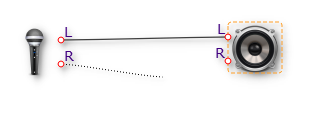
Audio units in QMusic may have the input connectors on their left side, and outputs on their right. A single output can be connected to several inputs. But an input can receive signal only from a single output.
The signals in QMusic chains are normalized. The audio samples value sits in -1..1 range. If it goes outside this range the clipping occurs.
Audio Interfaces
Before you start making any sound you have to configure the audio interfaces appropriately. To do so open the Settings dialog box via the Sound/Settings... menu.
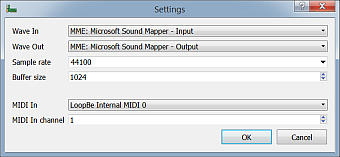
From the settings dialog select your input and output audio interfaces. Depending on your system hardware some configuration may work better or do not work at all. For better performance it is recommended to use ASIO interfaces.
Depending on the hardware capabilities a range of sample rates will be presented. 44.1kHz is a commonly used sample rate supported by all current audio devices.
Buffer size is an important parameter to be considered when using QMusic in real-time audio processing or synthesis. Minimizing the buffer size leads to better responsivenes and smaller delay times, however can result in unexpected sound glitches if the CPU is not performant enough or the system is loaded. ASIO devices claim shorter delays and can be used with smaller buffers.
If you intend to control QMusic via MIDI interface you will have too select a MIDI In device and corresponding MIDI channel.
By the way, you can run seleral instances of QMusic application listening on different MIDI input channels. This allows playing different synthesized instruments simultaneously.
Running The Signal Chain
Signal chain evaluation starts when pressing the  button.
Check the console window for any configuration errors when starting the playback.
button.
Check the console window for any configuration errors when starting the playback.
While playback is active the work area is locked: no items can be added, deleter, or modified. However the audio unit properties can still be modified in real-time.
To stop the signal chain evaluation press the  button.
This will unlock the working area for modifications.
button.
This will unlock the working area for modifications.
<< Back to the front page